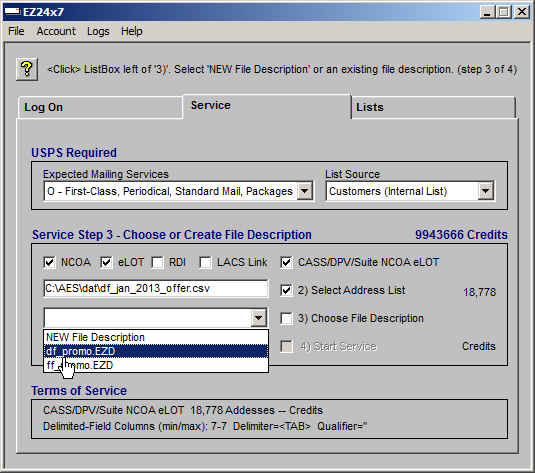Service Tab Processing You List
EZ24x7 Help & Instant Hint Messages
Every screen has a question mark, "?", icon that gives you a quick hint of what to do next.
The [F1] key provides context sensitive tutorial help.
Use the "Help" menu from EZ24x7’s main window for more extensive help resources.
EZ24x7 "Service" Tab
Service requires four steps.
- Specify and confirm services requested
- Select a raw address list to service
- Select a file description describing the list
- Perform the service
Hints are provided at the top of the screen. The question mark, "?", icon displays a hint message and [F1] will open this page.
Variable Data Printing (VDP) Support
Variable data printing (VDP) enables the mass customization of documents via digital print technology, as opposed to the 'mass-production' of a single document.
VDP mail-pieces can be created using the master presort file generated by the preparation tab, C:\AES\EZ_out\ORDER_ID\presort\auto_list.csv where ORDER_ID is the address list order number appearing in the ‘Lists’ tab.
VDP will likely require fields from the original address list as well as EZ24x7 service results. By default EZ24x7 processing appends all input address list fields to service results for VDP support.
The "Site Setup" screen available from the menu or CTRL+S provides a button "Do Not Echo Input" that simplifies the service file and master presort file.
If VDP support is required, checking the box "Do Not Echo Input" is not recommended.
USPS Required
The screen starts with two USPS required fields needed for monthly USPS reports.
• Expected Mailing Service
• List source
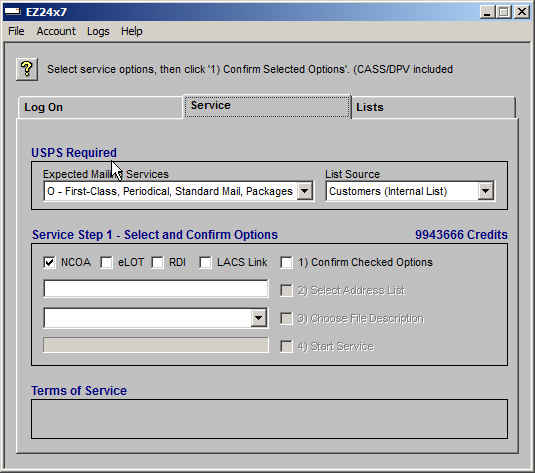
Step 1
Selecting Services – CASS, DPV and SuiteLink service is not optional and is always performed.
Service options are:
• NCOALINK – meeting the 95 day Move Update requirement
• Three address service add-ons
• eLOT – Necessary for Enhanced Carrier Route Sortation
• RDI – Residential Delivery Indicator
• LACS LINK – Optional USPS address enhancement
After checking service options, you are required to check the last checkbox confirming your request.
Any time you change an option, the last checkbox must be checked again re-confirming your selection.
The only charge associated with use of the software is the actual service provided in Step 4.
If you later decide for example that you want eLOT service, that would be another service order.
See Terms of Service with emphasis on item 4. Accurate selection of services is your responsibility.
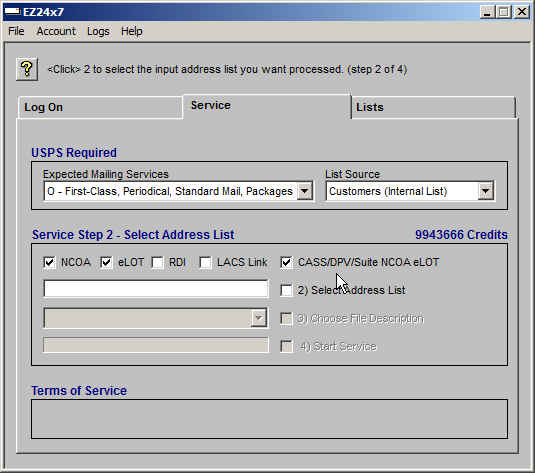
Step 2
Select an address list to service. <Click> the checkbox "2) Select Address List".
This opens the explorer window you see below helping you select the address list.
We have placed two files in "C:\AES\dat" in support of this tutorial.
• df_jan_2013_offer.csv – (delimited-field CSV file)
• ff_jan_2013_offer.dat – (fixed-field DAT file)
<Click> on the raw address file you want serviced and then <click> "Open".
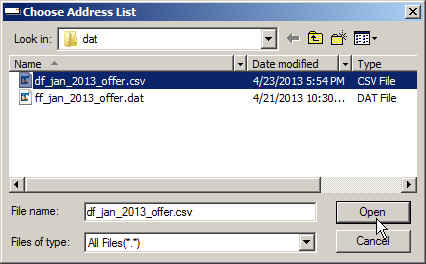
Once selected, The records are counted and the file is sniffed.
If the file is fixed-field, its length is determined and reported in Terms of Service notes.
If the file is delimited-field, its validity is checked. Any errors found are reported in a log file found in the "Log" menu "CSV Errors". See:
• The Delimited-Field CSV Format
• Repair Delimited-Field CSV Files
Step 3
Select a file description defining the address list or create a new description.
<Click> on the drop-down list box as shown below.
The file description, ‘df_promo.EZD’ was created for this file earlier.
‘NEW File Description’ is always first in the list.
Select ‘NEW File Description’ when you want to create a new file description.
Aside: If you are a first time user or you want service for an address list that does not have a file description yet:
• You will have to select ‘NEW File Description
•NEW File Description’ takes you to one of two windows that help you create a file description for your list.
• The window opened is determined by the type of file you selected in Step 2. The links below describe these two windows.
Create Delimited-Field File Description
Create Fixed-Field File Description
For this demo we will select the file description ‘df_promo.EZD’, which accurately describes the format of the file selected in Step 2.
Step 4
Start the service. <Click> on ‘4) Start Service’.
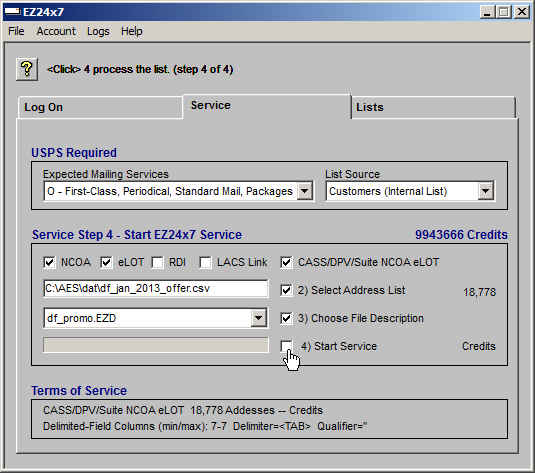
There are several controls in place to prevent errors.
• If the address list has been serviced recently you are warned.
• A block of 512 addresses is processed projecting results, If less than 85% match, you are warned.
• If NCOALINK is selected and less than 85% of the addresses have names, you are warned.
Terms of Service Notes
• You and you alone are responsible for having selected the correct service options, address list and file description.
• Terms of Service notes are implicitly accepted completing Step 4.
Payment Gateway
If you have address credits, they will be debited on completion of the service. Otherwise, an Internet explorer window will open taking you to a secure payment gateway where payment must be made using a Visa or MasterCard credit or debit card before service begins.
Service Complete
There is a delay starting the service making connections, creating address blocks and transferring initial blocks for service. The progress bar will move slowly at first speeding up as it goes until the service is complete.
Once the service is complete, you can proceed to mail preparation skipping the "Lists" tab that was set to the serviced address list.