Delimited Field Mapping Your Fields
EZ24x7 Help & Instant Hint Messages
Every screen has a question mark, "?", icon that gives you a quick hint of what to do next.
The [F1] key provides context sensitive tutorial help.
Use the "Help" menu from EZ24x7’s main window for more extensive help resources.
EZ24x7 "Create Delimited-Field File Description" Tutorial
A file description specifies how to read the address list being serviced.
Only ‘Address List Fields’ used during EZ24x7 service are included in the description.
(See Appendix B – Address List Fields)
The address list was found to be either fixed or delimited-field when selected for service.
By selecting ‘NEW File Description’, the appropriate create file description window is opened.
It is imperative that you always create file descriptions based on a formal written description of the address list file format.
(See Appendix A – Address List File Format Documentation)
"Tell Me What to Do" Command Button
Clicking the button displays a description of "Address List Columns", "EZ24x7 Column Usage" and the three edit functions needed to manipulate the file description.
'Address List Columns’
The left side of the screen lists columns EZ24x7 found in your list. The icon before the column number tells what EZ24x7 considers the field to be.
o Key Icon – Possible key field
o Face Icon – Possible name field
o Letter Icon – Possible address field
o Question Icon – None of the above
o Red Check Icon – Has been assigned
Edit – <Click> the column below 'Address List Columns' you need assigned to 'EZ24x7 Column Usage'. A window opens allowing you to specify its use.
‘EZ24x7 Column Usage’ – (See Appendix B – Address List Fields)
The upper right part of the screen shows which columns from the address list will be used and the intended EZ24x7 usage.
Edit – All that is necessary on the right side is removing assignments and reordering.
o <Right-click> EZ24x7 column assignments to delete them.
o Press <SHIFT> while <double-clicking> the field to reorder.
Verify "EZ24x7 Column Usage" – A Tutorial
When sniffing the address list, heuristics took a stab at determining the file description.
Notice that field ‘3’ is the only field not assigned automatically. The rest were automatically assigned. (Note: Red Check Icon)
Field ‘3’ could not be assigned because it is always empty in the actual address list file used for this demo. However…
The formal definition lists field ‘3’ as ‘urbanization’, but this particular address list has no Puerto Rico addresses.
Always rely on a formal written format definition so that the description is correct regardless of the particular address file.
Rationale: The next address list based on the same format may have Puerto Rican addresses. By assigning field ‘3’ now, the description works for any list created with this format.
That is why it is absolutely critical to base your description on a formal written definition of the format. (See Appendix A below)
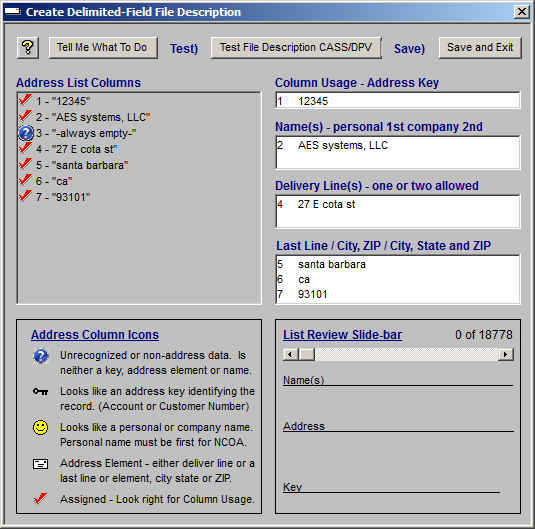
<Click> on field ‘3’ opens a popup window that allows the field to be assigned.
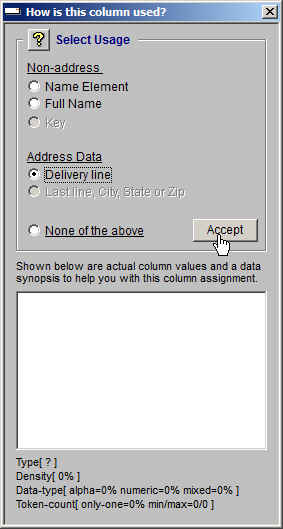
<Click> the ‘Delivery line’ radio-button and then <click> ‘Accept’.
A warning message may appear requiring your approval if the contents of the field are inconsistent with the data type you selected.
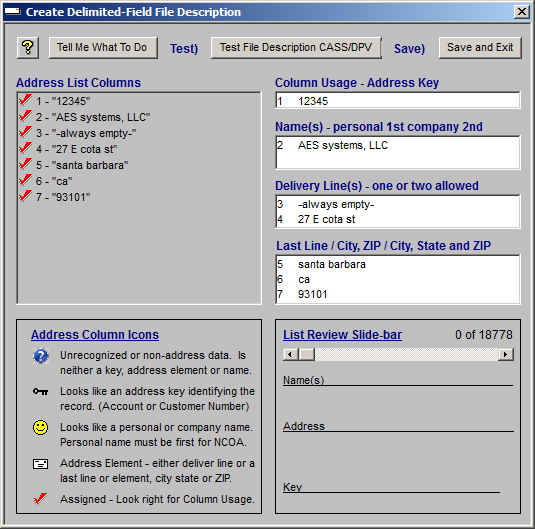
Any "EZ24x7 Column Usage" group having more than one field can be reordered by holding the <SHIFT> key while <double-clicking> the field.
If you have two names, the personal name must be first and the company name second. (See Appendix B below)
NCOALINK expects and requires this rule to be observed when there is more than one name.
The name rule is consistent with mailing labels.
FIRST – Personal Name
SECOND – Company Name
"List Review Slide-bar"
You have the ability to scroll through the selected address list using the slide-bar so that you can preview how this file will be interpreted based on your description.
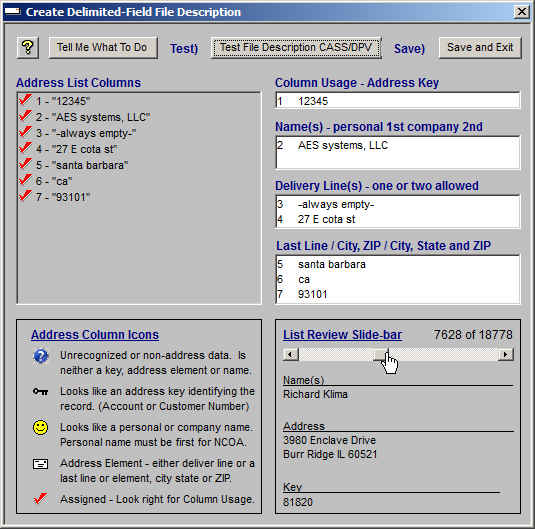
Test) – ‘Test File Description CASS/DPV’
<Click> the second command button to test 100 random addresses making sure the file description works for this file. Matching 96% and bar-coding 93% is within tolerance.
It is absolutely critical that you create your description based on a formal written definition of the address list file format.
If you have done this and the test is better than or equal to 85% (75% Puerto Rico), you can continue to the last step.
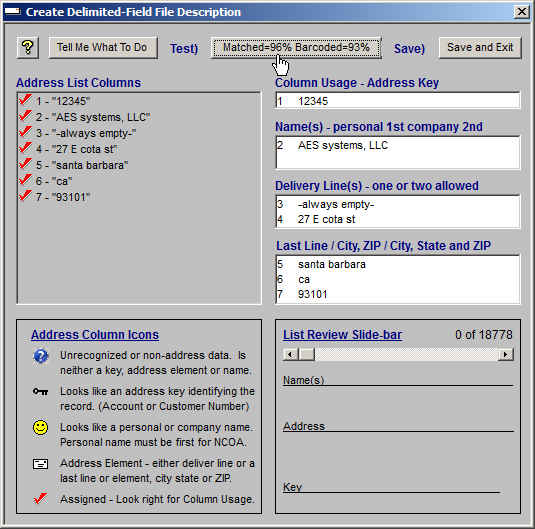
Save) – ‘Save and Exit’
<Click> the command button to save the file. Consider:
• Use a meaningful name describing the address list source and/or format.
• Do not attempt to change the folder. File descriptions must be in ‘C:\AES\cfg’.
Appendix A – Address List File Format Documentation
There should be a formal definition of the address list file format.
If the list was acquired from an external source, the list provider should be able to provide this.
If the list was generated in-house, the person generating the list should be able to provide this.
In either case, you should create your file description based on a formal definition of the address list file format.
Appendix B – Address List Fields
Key: Option
Address key is a field that identifies the address record. It is useful when updating an existing database. It is not required and when absent the record number is used instead.
Name(s): Optional, One or Two
A name is required for NCOALINK and appears on mail-pieces. A name is not required and if absent, "RECIPIENTis used on mail-pieces and NCOALINK cannot be performed.
That does not mean that there has to be two input name lines used nor does it mean that if there are two input name lines used that both have to contain data.
If two names are uses, it is imperative that the person’s name is first and the company name second. Let's take a look at how this works so there can be no misunderstanding.
Name1='JOHN DOE'
Name2='ABC Inc.'
'John Doe' used for individual/family lookup while 'ABC Inc.' used for business
Name1='JOHN DOE'
Name2=''
'John Doe' is used for individual, family and business lookup.
Name1=''
Name2='JOHN DOE'
'John Doe' is used for individual, family and business lookup.
Name1='ABC Inc.'
Name2=''
'ABC Inc.' is used for individual, family and business lookup.
Name1=''
Name2='ABC Inc.'
'ABC Inc.' is used for individual, family and business lookup.
All possibilities are correct.
Now let's look at the only case that is incorrect because of failing to follow the rule.
Name1='ABC Inc.'
Name2='JOHN DOE'
'ABC Inc.' used for individual/family lookup while 'JOHN DOE' used for business
This is absolutely incorrect.
"Name Element" vs. "Full Name"
Recipient name can be either a single "Full Name" field or be made up of two to five "Name Element" fields; Prefix, First, Middle, Last and Suffix.
Delivery: One or Two Allowed
There must be a delivery line. EZ24x7 supports two delivery lines.
Last: Last-Line, City/State ZIP, City State Zip
There are three common ways to express the address’s last line.
o Last-Line – A single field containing City State and ZIP
o City/State ZIP – Two fields 1) City and State and 2) ZIP
o City State ZIP – Three fields, one for each element