Broker Requirements Creating a Customers PAF
EZ24x7 Help & Instant Hint Messages
Every screen has a question mark, "?", icon that gives you a quick hint of what to do next.
The [F1] key provides context sensitive tutorial help.
Use the "Help" menu from EZ24x7’s main window for more extensive help resources.
EZ24x7 Tutorial – WHY IS THE PAF REQUIRED?
NCOALink service providers are required by the USPS to acquire a Processing Acknowledgement Form (PAF) for each List Owner. The PAF is an essential part of the process because it assures compliance with the Privacy Act of 1974 by way of a written request to use Change of Address (COA) information for mailing purposes. Specifically, section 552a of Title 5 states in part:
"No agency shall disclose any record which is contained in a system of records by any means of communication to any person, or to another agency, except pursuant to a written request by, or with the prior written consent of, the individual to whom the record pertains"
When you registered as a broker, you completed the PAF for your default List Owner allowing you to service your address lists for mailings benefiting your company. When you logon to EZ24x7, your default List Owner PAF is set.
Three "File" Menu Items and "<Click> To Change Owner" are Unique to Brokers
While List Owners are concerned with only one PAF, Brokers are required to keep a PAF for every List Owner receiving Move Update Service.
There are three EZ24x7 controls circled in red in the image below that make this added responsibility easy.
Starting with the "File" menu, the first three menu items are unique to EZ24x7 brokers allowing you to create new customer PAF’s, reestablish yourself as the List owner and set mailer details such as permit number and mailer ID for your customer’s PAF.
An additional command button is available from the Log On Tab, "<Click> To Change Owner", allowing you to select any customer’s PAF -- previously created by you.
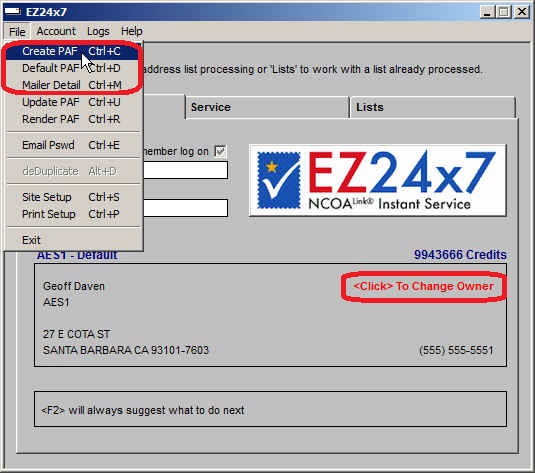
USPS Requirements
As a broker you must create a PAF for each customer receiving Move Update service. Before providing Move Update service you need to:
• Provide your customer with a copy of the PAF and make certain they understand and agree with the restrictions
• Diligently select the correct List Owner of the address list before applying Move Update service
Every effort has been made to keep this from being a burden and in fact is to your benefit as address lists are organized by their List Owner.
This help page describes by example the use of these three features and clarifies USPS expectations protecting the privacy of 40+ million annual U.S. movers.
Default List Owner – Is You
When you registered as a broker, you were made the default List Owner allowing you to service your lists for your mailings. When you logon to EZ24x7, your default list owner PAF is set.
The current List Owner’s name is displayed above the List Owner block. If your company is currently set, "– Default" appears as a reminder that unless the address list is your own and being serviced for your benefit, another List Owner needs to be selected before going to subsequent Tabs.
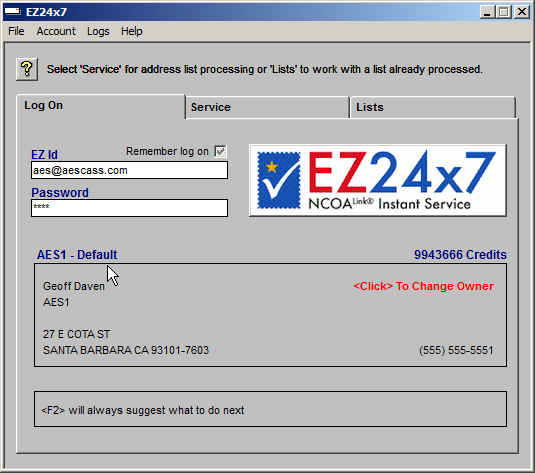
Changing List Owner to Your Customer
If the address list belongs to a customer and the mailing is for their benefit, you will need to select the customer before performing Move Update or Mail Preparation service.
From the "Log On" tab shown above, "<Click> To Change Owner" opens the window below.
All registered customers are listed and can be sorted by company name or contact by clicking on the column heading.
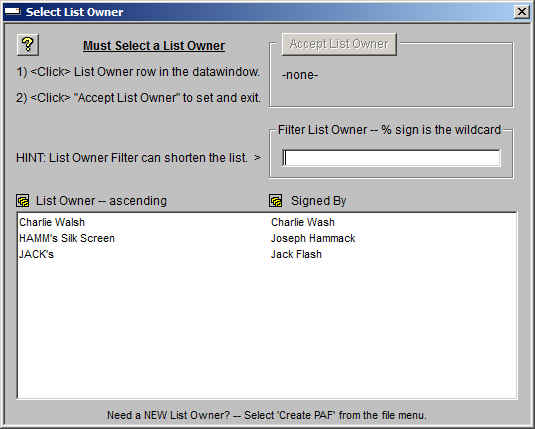
As you add more customers, the list might become uncomfortably large even with the ability to sort. EZ24x7 provides a filter allowing you to reduce the list making it easier to find and select the correct customer.
The next screen image shows the filter ‘%R%’, where the percent sign, "%" is the wildcard, reducing the list to customers with a name having an "R" anywhere in the company name. Search is case insensitive meaning that "R’ matches both "r" and "R".
• "% R%" – would filter out companies not having a word beginning with an "R" because of the space before the "R" (eliminating "Ventura Production" – no space before the "r")
• "V%" – would reduce the list to companies beginning with "V" – (no "%" wildcard before the "V")
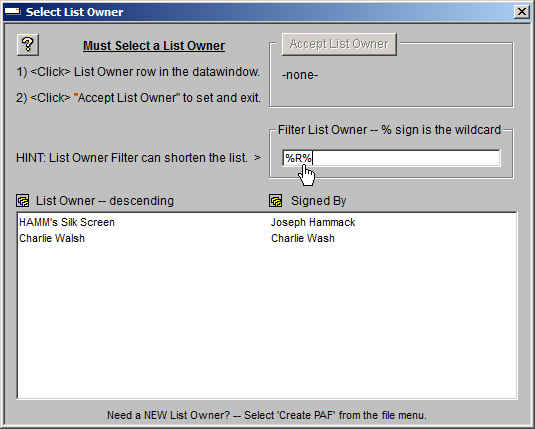
<Click> on the customer and then <click> "Accept List Owner" changes the current PAF to, "HAMM’s Silk Screen".
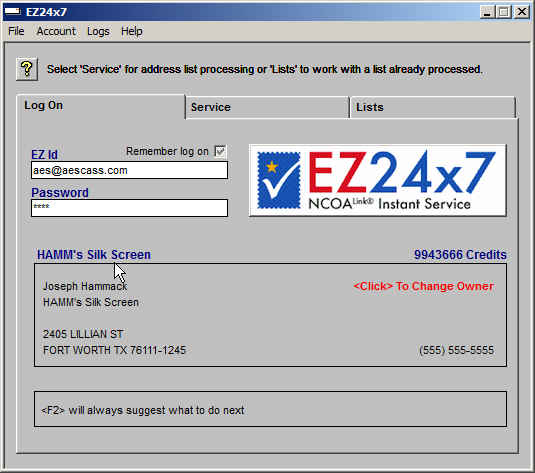
Creating New Customer PAF
Every customer that you provide Move Update service for requires a PAF created from the "File" menu shown below. <Click> "File" and select "Create PAF" or use the shortcut "CTRL+C".
Be Careful that the Customer does not already exist:
Overlooking a name in the customer list when selecting a PAF might tempt you to mistakenly create a 2nd PAF.
That would be a mistake, as serviced lists are organized by customer PAF.
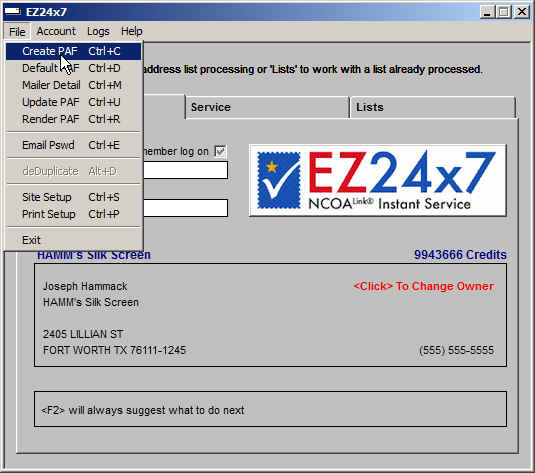
The "Create New List Owner" screen is shown below. Address validation is required and will be attempted automatically given at least one address line and city/state/ZIP.
Note the arrow is pointed to a link that will open an Internet browser to the U.S. Census Bureau web page helping you find the USPS required NAICS number.
The only optional fields are found in the "Optional Details" block, but should be completed if applicable.
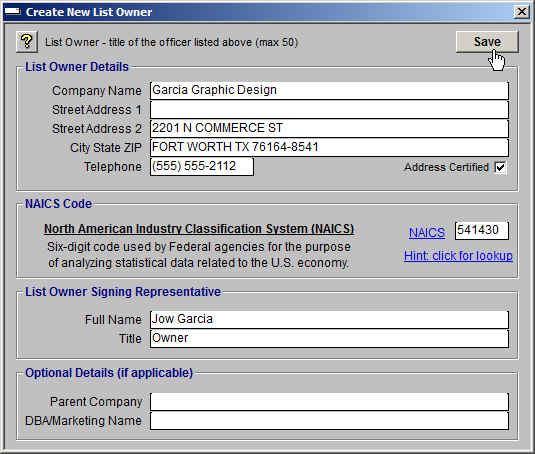
<Click> save to save the new customer PAF. The image below shows that the new PAF becomes the current PAF automatically.
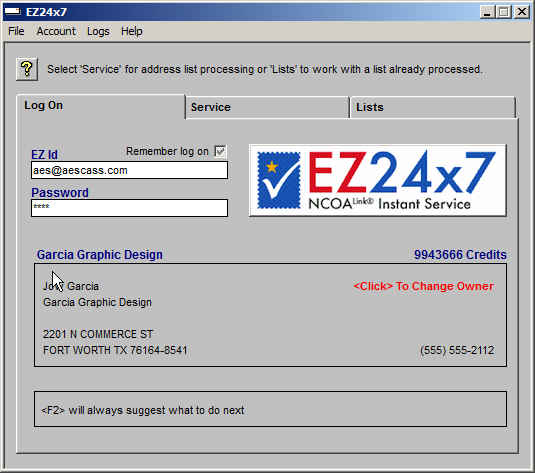
Mailer Details
Site Setup allows you to set non-profit status, IMb Mailer ID and Mailing permit for your organization.
Mailer Details must be registered for your customer when you need the Postage Statement to show them as the permit holder – particularly useful for non-profit mailing.
When Mailer Details are applied, your customer becomes the permit holder and you become the mailing agent. When suppressed, you become the permit holder and the List Owner is the organization for which the mailing was prepared.
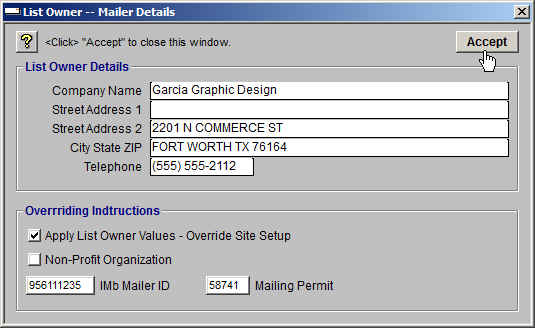
Apply Suppress Checkbox -- switch roles between permit holder and mailing agent without deleting your customer’s mailer details
o Un-checked - use Site Info mailer details
o Checked - override these Site Info details
Non Profit
o Un-checked - List Owner is not non-profit
o Checked - List Owner has non-profit status
Mailer ID - List Owner's 6 or 9 digit ID
Mailing Permit - List Owner's permit number
PAF Details must be Maintained and Renewed
You can update the PAF for any customer by first selecting the customer and then from the "File" menu select "Update PAF" or use the shortcut "CTRL+U".
Your Customer Must Receive a Copy of the PAF
You can print the PAF for any customer by first selecting the customer and then from the "File" menu select "Render PAF" or use the shortcut "CTRL+R".
Why Distinguish between Default List Owner and all the Rest?
It was a hard decision justified by:
• Your customers have PAF’s listing you as the broker in the third block. Your default List Owner does not. (a fundamental difference)
• We though it made sense to leave your company out of your customer list.
• Selecting the Default List Owner requires using a "File" menu item and select "Default PAF" or use the shortcut "CTRL+D". ( selecting yourself is very deliberate )
You can update the PAF for any customer by first selecting the customer and then from the "File" menu select "Update PAF" or use the shortcut "CTRL+U".