Applet Menu & Login Tab
EZ24x7 Help & Instant Hint Messages
Every screen has a question mark, "?", icon that gives you a quick hint of what to do next.
The [F1] key provides context sensitive tutorial help.
Use the "Help" menu from EZ24x7’s main window for more extensive help resources.
EZ24x7 Applet
The applet guides you through updating your address list from your PC and follows through with presort preparation including printed bar-coded mail-pieces in trays or sacks with all required USPS forms ready to take to the Post Office.
EZ24x7 reads fixed or delimited field address lists providing address validation services. CASS standardization, DPV confirmation and SuiteLINK are basic services. EZ24x7 allows selection of Optional Add-on Services including eLOT, LACSLINK, RDI and NCOALINK.
USPS Move Update Requirements are assured by using a standardized service output file. Although the input address list format varies, the EZ24x7 Service File Format is universal.
In support of variable-data printing, EZ24x7 appends input address list fields to the EZ24x7 Service File by default. Presort preparation creates a Master Presort File in mail-piece order retaining the same input address list fields supporting custom mail-piece production via digital print technology.
EZ24x7 Tutorial
Every EZ24x7 user must first log on to the service.
The "EZ Id" and "Password" are the e-mail address and password you provided during registration.
If checked, the "Remember me" option saves you from having to enter the e-mail id every time you start the applet. The "Remember me" option has three states where the third state remembers your 'password as well and the "Remember me" text changes to "Remember log on".

Hints are provided at the top of the screen. The question mark, "?", icon displays a hint message and [F1] will open the context sensitive tutorial help page.
After logging on, there are two new tabs visible allowing you to:
- Request service for an address list
- Select a list already serviced for preparation and mailing
There is a message board at the bottom of the screen where EZ24x7 can pass messages related to your account.
If the message begins with 'PAF', access is blocked pending PAF review.
If the message begins with 'STOP', access is blocked for the reason described in the message board.
EZ24x7 Menu
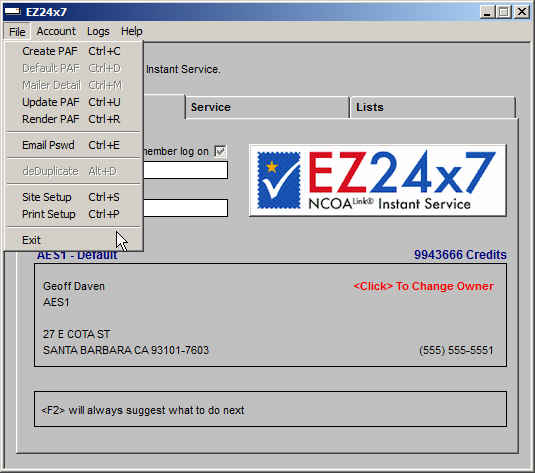
"File" menu – Brokers Only
Brokers are required to keep a PAF for every List Owner receiving Move Update Service. See Broker Requirements.
Create PAF or CTRL+C – Create a PAF for a new List Owner before providing Move Update Service.
Default PAF or CTRL+D – Select the PAF appropriate for Move Update Service on lists belonging to the broker.
Mailer Detail or CTRL+M – Sets mailer details for the current List Owner that may override the Broker’s mailer details.
"File" menu – Everyone Default PAF or CTRL+D – Select the PAF appropriate for Move Update Service on lists belonging to the broker.
Update PAF or CTRL+U – Change PAF details or annual PAF renewal for the current List Owner
Render PAF or CTRL+R – Create a PDF copy of the current List Owner’s PAF
Email Pswd or CTRL+E – Change password and/or e-mail logon id
deDuplicate – Remove duplicates from serviced address list is enabled only when a List has been selected. See EZ24x7 de-dup Functional Specification.
Site Setup or CTRL+S – Opens site-specific Site Setup window.
Print Setup or CTRL+P – Allow the user to configure printers physically connected to the computer, or connected via a network. (See "Free Pseudo PDF Printer" below.)
"Account" menu – Brokers Only
Buy Credits or [F3] – Brokers purchase discounted prepaid address credits registering a payment.
Refresh Credits or [F5] – Refresh updates reported address credits requesting a current balance from the EZ24x7 server.
Ledger or [F4] – View a statement showing debits (address service) and credits (prepaid address credits)
"Logs" menu – Everyone
CSV Errors – Reports CSV errors discovered in the last address list file selected from the "Service" tab. The menu option is enabled only when CSV errors were reported for the last address list selected.
Quality Assurance – Before servicing any address list, 512 addresses are checked projecting final CASS matching results. The menu option is enabled only when an order id appears in the "Lists" tab.
EZ24x7 Service – EZ24x7 service creates a log available when an order id appears in the "Lists" tab.
EZ24x7 DDup – EZ24x7 deDuplicate creates a log available when an order id appears in the "Lists" tab and the serviced list has had duplicates removed.
Mail Preparation – Mail preparation creates a log available when the "Preparation" tab has been selected.
Mail-piece Print – All trays/sacks and groups of trays/sacks spooled to the printer since the last presort are logged here. The option is enabled only after the "Preparation" tab has been selected.
"Help" menu – Brokers Only
Broker Requirements – Tutorial describing easy compliance with special USPS requirements for Brokers
"Help" menu – Everyone
Tutorial Help Series – Opens help with links to video tutorials, selected PDF’s, latest release notes and a link to the Applet Help Index.
Context Sensitive or [F1] – Opens the help page relevant to where you happen to be.
Service File Format – Opens the help page documenting the service file.
Service File Locations – Opens the help page documenting where EZ24x7 service and preparation files are found.
Enhance User's Guide – Opens this help page for EZ24x7 Enhance, “interactive address investigation and lookup”.
Terms and Conditions – Opens the EZ24x7 service agreement.
FAQ – EZ24x7 limits basic help to what users are most likely to need. Special topics are made available as FAQ documents.
About… – Reports the EZ24x7 applet version.
Free Pseudo PDF Printer
There are several free PDF writers that create PDF documents whenever you print. After installing a PDF Printer, it can be selected and configured from Print Setup. Google "best free PDF writer".
EZ24x7 Tabs
The application is made up of five tabs. Tabs appear once the context activates them.
Until logged on, only the "Log On" tab discussed here is visible. Once recognized as an active account, the "Service" and "Lists" tabs appear.
Once a serviced address list has been selected, the "Preparation" tap appears. Once the address list has been presorted, the "Mail-pieces" tab appears.
EZ24x7 Terms of Service and Privacy Policy
Safeguards are provided throughout the process to prevent errors while requesting services.
If EZ24x7 is at fault and fails to process your request in accordance with your specifications confirmed by you in the EZ24x7 applet, EZ24x7 shall repeat the service, at no expense to you.
It is your responsibility to select the services required, the correct address list and a file description that accurately defines the list.
See Also
Delimited-Field File Description Window