Fixed Field For Tab Delimited Files
EZ24x7 Help & Instant Hint Messages
Every screen has a question mark, "?", icon that gives you a quick hint of what to do next.
The [F1] key provides context sensitive tutorial help.
Use the "Help" menu from EZ24x7’s main window for more extensive help resources.
EZ24x7 "Create Fixed-Field File Description" Window
A file description specifies how to read the address list being serviced.
Only ‘Address List Fields’ used during EZ24x7 service are included in the description.
(See Appendix B – Address List Fields)
The address list was found to be either fixed or delimited field when selected for service.
By selecting ‘NEW File Description’, the appropriate create file description window is opened.
There are three steps to creating a file description that once saved can be used to provide service to any address list having the same format.
It is imperative that you always create file descriptions based on a formal written description of the address list file format.
(See Appendix A – Address List File Format Documentation)
"Tell Me What to Do" Command Button
Clicking the button displays a description of the "Fixed-Field Data Model", "List Review Slide-bar" and the "List Viewer" with cut and paste capability.
'Fixed-Field Data Model’ – (See Appendix B – Address List Fields)
The upper-left corner of the screen provides four checkboxes that allow you to define the address list format and up to eight "start position", "length" field definitions. The checkboxes have two or three possible settings changed by clicking them.
• No Address Key or Address Key
• No Name Lines, One Name Line or Two Name Lines
• One Delivery Line or Two Delivery Lines
• Last Line modeled as one, two or three fields
Once the selected address list’s data model has been established, set the start position and length of each field.
‘List Viewer’
At the bottom of the screen a viewer displays up to 32785 bytes of the selected address list. For your convenience, you can copy and paste field definitions into the "Fixed-Field Data Model".
• Select the field highlighting the first position through the last.
• <Right-click> anywhere in the "List Viewer" copies the definition.
• <Right-click> the appropriate "Fixed-Field Data Model" field to paste.
‘List Review Slide-bar’
The slide-bar previews the selected list. Names and address should appear as you would expect to see them on an envelope.
Step 1 – Complete the File Description – ‘Fixed-Field Data Model'
When sniffing the address list, the file was recognized as fixed-field format.
Start by defining what address list fields exist for this file format. Do this clicking the four checkboxes in the "Fixed-Field Data Model" block.
The checkboxes shown below have two or three possible settings.
• No Address Key or Address Key
• No Name Lines, One Name Line or Two Name Lines
• Once Delivery Line or Two Delivery Lines
• Last Line modeled as one, two or three fields
The image shows an arrow pointed at one of four checkboxes you can click in order to set the correct ‘data model’ for your file format.
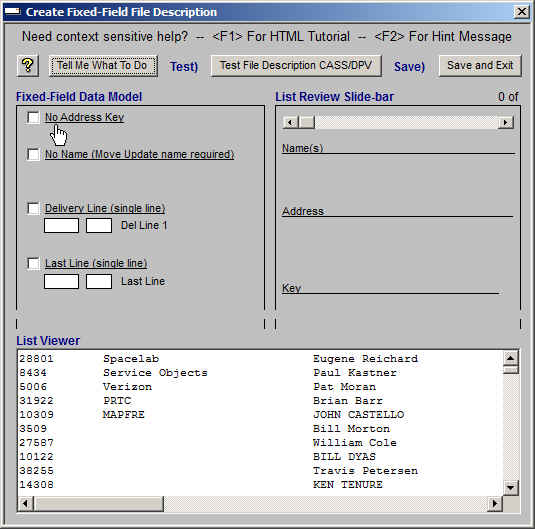
What is meant by ‘data model’ is what ‘Address List Fields’ exist for this file format.
If your ‘data model’ only had a single delivery line and a single last line, the ‘data model’ above would be correct and require no changes before setting the start position and length for these two fields. However, the demo list has:
• An address key
• Two names
• Two Delivery Lines
• Three Last Line elements
Before filling in the start position and length for each field, it is best to <click> the four checkboxes one at a time until the fields shown agree with your file format.
Names and Last Line are three-state checkboxes meaning that there are three possible configurations, whereas Address Key and Delivery Lines only have two possible configurations.
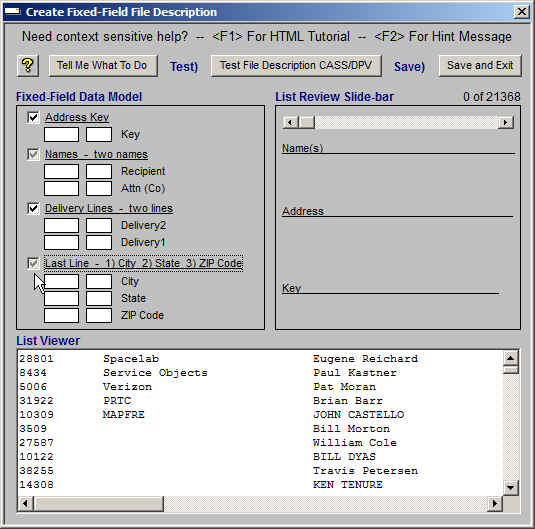
Once the model is correct, complete the left start position and right length fields.
At the bottom of the screen a "List Viewer" displays up to 32785 bytes of the selected address list. For your convenience, you can copy and paste field descriptions into the "Fixed-Field Data Model".
• Select the field highlighting the first position through the last.
• <Right-click> anywhere in the "List Viewer" copies the description.
• <Right-click> the appropriate "Fixed-Field Data Model" field to paste.
If you have two names, the personal name must be first and the company name second.
(See Appendix B – Address List Fields)
NCOALINK expects and requires this rule to be observed when there is more than one name.
The name rule is consistent with mailing labels.
FIRST - Personal Name
SECOND - Company Name
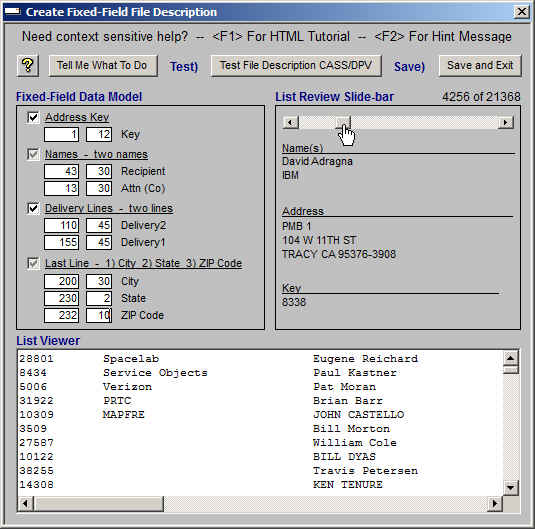
Completing Step 1 you have the ability to scroll through the selected address list using the slide-bar shown above so that you can see how this file will be interpreted based on your description.
Step 2 – ‘Test description using 100 addresses’
<Click> the second command button pointed to by the arrow in the slide below to test 100 random addresses making sure the file description works for this file. The command button text changes reporting test statistics. For this test the command button shows "Matched=96% Barcoded=94%".
It is imperative that you create this description based on a formal written definition of the address list file format.
If you have done this and the Step 2 test is better than or equal to 85% (75% Puerto Rico), you can continue to the last step.
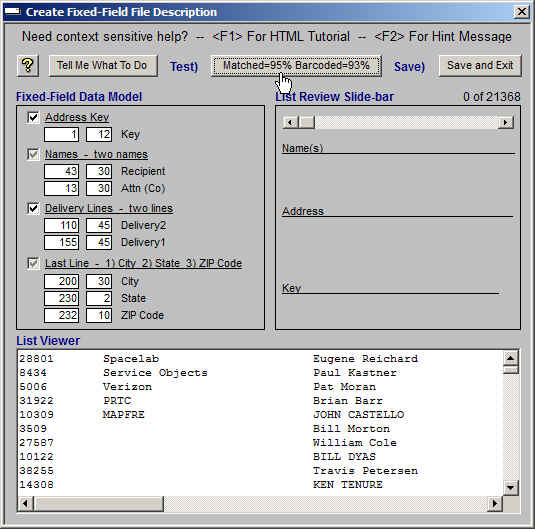
Step 3 – ‘Save and Exit’
<Click> the third command button to save the file. Things you need to consider:
• Choose a meaningful name describing the address list source and/or format.
• Do not attempt to change the folder. File descriptions have to be in ‘C:\AES\cfg’.
Appendix A - Address List File Format Documentation
There should be a formal definition of the address list file format.
If the list was acquired from an external source, the list provider should be able to provide this.
If the list was generated in-house, the person generating the list should be able to provide this.
In either case, you should create your file description based on a formal definition of the address list file format.
Appendix B - Address List Fields
Key: Option
Address key is a field that identifies the address record. It is useful when updating an existing database. It is not a required field and when absent the record number is used in its place.
Name(s): Optional, One or Two
A name is required for NCOALINK and appears on mail-pieces. A name is not required and if absent, "RECIPIENT" is used on mail-pieces and NCOALINK cannot be performed.
That does not mean that there has to be two input name lines used nor does it mean that if there are two input name lines used that both have to contain data.
If two names are uses, it is imperative that the person’s name is first and the company name second. Let's take a look at how this works so there can be no misunderstanding.
Name1='JOHN DOE'
Name2='ABC Inc.'
'John Doe' used for individual/family lookup while 'ABC Inc.' used for business
Name1='JOHN DOE'
Name2=''
'John Doe' is used for individual, family and business lookup.
Name1=''
Name2='JOHN DOE'
'John Doe' is used for individual, family and business lookup.
Name1='ABC Inc.'
Name2=''
'ABC Inc.' is used for individual, family and business lookup.
Name1=''
Name2='ABC Inc.'
'ABC Inc.' is used for individual, family and business lookup.
All possibilities are correct.
Now let's look at the only case that is incorrect because of failing to follow the rule.
Name1='ABC Inc.'
Name2='JOHN DOE'
'ABC Inc.' used for individual/family lookup while 'JOHN DOE' used for business
This is absolutely incorrect.
Delivery: One or Two Allowed
There must be a delivery line. EZ24x7 supports two delivery lines.
Last: Last-Line, City/State ZIP, City State Zip
There are three common ways to express the address’s last line.
o Last-Line - a single field containing City State and ZIP
o City/State ZIP - two fields 1) City and State and 2) ZIP
o City State ZIP - three fields, one for each element